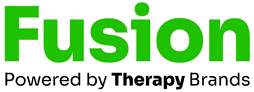Release Notes – March 2019
Welcome to March’s release notes! Here we review recent product enhancements to help you stay up to date with the changes happening in Fusion.
What's New
Re-Vamped Patient Portal
We’ve overhauled our patient portal to create a better experience for clinics and their patients, including the ability to accept payments online! Below are some of the new features available on the patient portal:
- View upcoming appointments and completed documentation.
- Select which document types appear on the portal.
- Customize part of the web address for the portal login page.
- Easily grant and remove an individual’s access to the portal.

If your clinic has signed up to process payments through Fusion, you’ll also be able to:
- Allow patients to view their invoices or account balances.
- Allow patients to make payments online.
Click the following link to learn more about the patient portal: The New Patient Portal.
Note: This is a new portal that your patients will need to switch to in order to have access to the features listed above. You can invite patients’ contacts to switch by easily granting access to multiple contacts at once.
Other Updates
Improved Searching
You can now search for patients, users, and physicians by both their first name and last name. Previously, you could only search by either the first name or the last name.
Insured ID Field
We heard your feedback concerning the Payer ID field in the patient information dialog. This field has been renamed to Insured ID!
Share Your Feedback
When switching back to old Fusion, you’ll now have the opportunity to submit feedback immediately. Help us make the update better by sharing your thoughts!
Adding New Users
New users added to your account will default to Fusion’s 10th Anniversary Update! Users will continue to be able to switch back to old Fusion through the My Account menu as needed.
Fusion Favorite
This month’s Fusion Favorite is brought to you by Dustin, a member of our support team.

Task Manager
The task manager is the central hub of activity in Fusion. It lets you know what tasks need to be done immediately and what’s coming up soon.
Did you know you can even add personal tasks to the task manager? Here are the steps:
- Click the Schedule tab.
- In the left sidebar, click Tasks.
- In the lower right, click the + Task button.
- Fill in information about the task.
Note: You can create tasks for yourself or assign them to other Fusion users! - Click the Save Task button.
Quick Tips
Proactive Documentation
You can get a head start on documentation prior to an appointment by using the following steps:
- Click the Docs tab.
- In the left sidebar, click the Patients & Goals section.
- Select the patient whose documentation you would like to start.
- In the lower right, click the + Document button.
- In the Document drop-down, select the type of document you would like to create.
- In the Appointment drop-down, select the appointment the document is for.
- Click the Create Document button.
Bugs We Squashed
Our engineers corrected several issues you helped bring to our attention. Here are just a few!
- Authorizations will no longer produce extra reminders.
- We’ve changed some things behind the scenes to reduce the number of unknown error messages users were receiving.
- Documents that are completed and then assigned to an amender will no longer show in the patient’s list of completed documents.
- You can now edit the notes and visibility of a goal that is added using the Goals button on an evaluation. Previously, you had to close and re-open the document before you could edit the goal.
- We corrected a heading in the Articulation assessment so that the heading titled Speech Sample: Connected Speech Errors will now be displayed as expected. Previously, this was displayed as Stability.
- Unit-based authorization reminders will now be correctly labeled as “units” remaining. Previously, they were labeled as “visits” remaining.
- The Pull Forward button for goals on a daily note will now work as expected for goals where the previous data has a comment, but no value. Previously, a 0 was pulled forward in the Value field.
Recent
Release Notes – October 2020
Release Notes – September 2020
Release Notes – August 2020
Release Notes – June 2020
Release Notes – May 2020
Release Notes – April 2020
Release Notes – March 2020
Release Notes – February 2020
Release Notes – January 2020
Release Notes – December 2019
Company
Contact
Fusion Web Clinic
150 Executive Center Drive
Suite 215
Greenville, SC 29615
contact@fusionwebclinic.com
877.418.7217
Compliance Questions
E-mail: compliance@fusionwebclinic.com
Phone: (844) 383-8064 ex 15005
Company
Contact
Fusion Web Clinic
150 Executive Center Drive
Suite 215
Greenville, SC 29615
contact@fusionwebclinic.com
877.418.7217
Compliance Questions
E-mail: compliance@fusionwebclinic.com
Phone: (844) 383-8064 ex 15005